Mastering Autodesk Inventor 2016 and Autodesk Inventor LT 2016: Autodesk Official Press by Paul Munford & Paul Normand
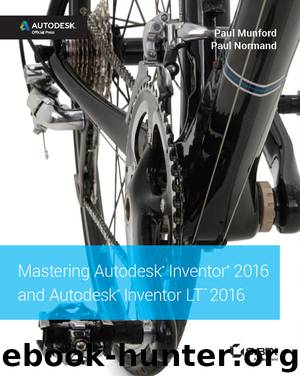
Author:Paul Munford & Paul Normand [Munford, Paul]
Language: eng
Format: azw3
ISBN: 9781119059981
Publisher: Wiley
Published: 2015-12-21T05:00:00+00:00
Figure 9.11 Available selection tools
The following selection tools are available:
Select Component Priority Sets the selection to pick up the topmost structure level of components. If set, this will pick up subassemblies and not their children.
Select Part Priority Sets the tool to select parts, no matter what their subassembly structure.
Select Body Priority Sets the tool to select solid bodies within their parent part file, no matter what their subassembly structure. This option works best when using the Modeling view. When using the Assembly view, the Find In Browser option does not work.
Select Feature Priority Selects individual features rather than the parts that contain them.
Select Faces And Edges Allows you to highlight and select faces or the curves that define those faces.
Select Sketch Features Allows you to highlight and select sketches or the curves that define those sketches.
Select Visible Only Selects only visible components in a selection set.
Enable Prehighlight Displays prehighlighting when your cursor moves over an object. This does not affect the Select Other tool, which always shows prehighlighting.
Invert Selection Deselects all components previously selected, and selects all components previously unselected.
Previous Selection Reselects all components in the previous selection set.
Select All Occurrences Selects all instances in the current file of the selected component.
Select Constrained To Selects all components constrained to a preselected component or components.
Select Component Size Selects components by the percent set in the Select By Size box. Size is determined by the diagonal of the bounding box of the components. Click the arrow to select a component and measure its size to use as a scale. Figure 9.12 shows the Select By Size dialog box.
Download
This site does not store any files on its server. We only index and link to content provided by other sites. Please contact the content providers to delete copyright contents if any and email us, we'll remove relevant links or contents immediately.
Kathy Andrews Collection by Kathy Andrews(11346)
The remains of the day by Kazuo Ishiguro(8419)
Paper Towns by Green John(4815)
Spare by Prince Harry The Duke of Sussex(4807)
Industrial Automation from Scratch: A hands-on guide to using sensors, actuators, PLCs, HMIs, and SCADA to automate industrial processes by Olushola Akande(4639)
The Body: A Guide for Occupants by Bill Bryson(4603)
Machine Learning at Scale with H2O by Gregory Keys | David Whiting(3674)
Be in a Treehouse by Pete Nelson(3655)
Harry Potter and the Goblet Of Fire by J.K. Rowling(3620)
Never by Ken Follett(3553)
Goodbye Paradise(3464)
The Remains of the Day by Kazuo Ishiguro(3150)
Into Thin Air by Jon Krakauer(3139)
The Cellar by Natasha Preston(3081)
The Genius of Japanese Carpentry by Azby Brown(3045)
Fairy Tale by Stephen King(2978)
120 Days of Sodom by Marquis de Sade(2947)
Drawing Shortcuts: Developing Quick Drawing Skills Using Today's Technology by Leggitt Jim(2943)
The Man Who Died Twice by Richard Osman(2824)
